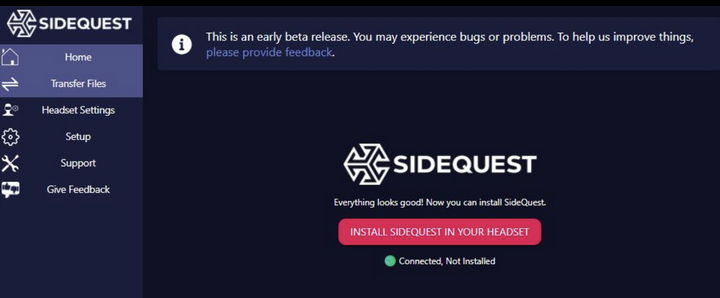Installing via SideQuest
Installing an app with SideQuest requires a bit of setup the first time but don’t fret, we’ll guide you through it. You will need your Quest 2 headset, your smartphone as well as your computer. Now, let’s get going!
First: Enable Developer Mode on your Quest
On a webpage from your computer
Visit Oculus dashboard
Make sure you are logged into the same Oculus/Facebook account that your Quest is registered to
Enter a new organization name (anything unique will do) and tick the ‘I understand’ box to agree to the Oculus Terms of Service
In the Meta Quest mobile app
Make sure Bluetooth is turned on for your phone, it is needed for pairing devices. Your mobile and headset also need to be on the same wifi network to pair.
Locate the Meta Quest mobile app
If you have not done so already, pair your Quest headset with your Meta Quest mobile app. Go to your phone app, Menu > Devices > Pair new headset and follow the instructions. If your five digit pairing code does not show up in your headset, go to your headset, Quick settings > Settings > About where it is located.
On your Meta Quest app, go to Settings > Devices and locate your paired headset. Make sure it reads ‘Connected’
Go to the Meta Quest app, click on the paired headset and go to ‘Headset settings’. Go to ‘Developer Mode’ and turn on ‘Developer Mode’
After a restart, your headset should be in developer mode.
Second: Install SideQuest Easy Installer
Open Easy Installer and connect your Quest via USB
When you open up the Easy Installer, it should automatically come up with a button to ‘Install SideQuest In Your Headset’
Third: Install Sick of Smoking
After installing SideQuest from your computer to your headset, inside the Quest headset, go to ‘App Library’ and use the filter icon to filter for ‘Unknown Sources’.
In Unknown Sources, you’ll be able to open SideQuest.
SideQuest will present you with a 6-digit linking code. On your computer’s web browser, head to sdq.st/link, login to SideQuest (if you haven’t already made a SideQuest account, you will need to do so now) and enter your headset’s unique 6-digit code.
The browser window will bring up a dialog box confirming you want to link your headset — click on the link button in the bottom right. After linking your account, you’ll be able to browse and install SideQuest content from your headset without using a computer at all.
To install ‘Sick of Smoking’, open up its landing page and click on the pink button ‘Download app (Sideload)’.
Note: The first time you do this, you may get an additional prompt about installing unknown apps
Click on the settings button on the prompt, then flick the switch to give SideQuest permission to install apps on your Quest. Then head back to the app and try again.
Now you are good to go! Go back to the ‘App Library’ and filter for ‘Unknown sources’ - voilà, there you have ‘Sick of Smoking‘ waiting for you!